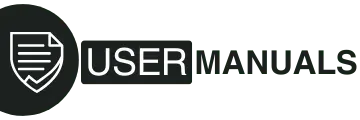The MERKURY Smart Wi-Fi Camera is a simple yet powerful solution for home and office security. It’s perfect for individuals who want peace of mind without the complications of installation or technical headaches. If you wish to monitor your baby’s crib, check in on pets while you’re at work, or keep an eye on your front door, this camera gives you real-time access to what matters most.

The camera connects to your home Wi-Fi network and is fully controlled using the Geeni mobile app. You can stream live video, receive motion alerts, record clips, and even talk through the built-in microphone — all from your smartphone or tablet.
In this manual, you’ll learn:
- How to unbox and set up your camera step-by-step.
- How to connect it to Wi-Fi using Easy Mode and QR Mode.
- How to use the Geeni app to customize settings.
- How to store recordings locally or view them in the cloud.
- How to integrate the camera with Google Assistant or Amazon Alexa.
- Troubleshooting and security tips.
By the end of this guide, you’ll be confident in using your MERKURY Smart Wi-Fi Camera to its full potential.
What’s in the Box
When you open your package, you should find the following:
- MERKURY Smart Wi-Fi Camera – The main unit with lens, built-in microphone, and speaker.
- Power Adapter – Supplies constant power to your camera.
- USB Cable – Connects the camera to the adapter or another USB power source.
- Mounting Adhesive – For attaching the camera to a wall or other surface without drilling.
- User Manual – Quick reference guide.
Optional Accessories (Sold Separately):
- MicroSD Card (up to 128GB) – For local video storage and playback.
Tip: Before installation, verify that all components are included. If something is missing, contact customer support immediately.
Before You Begin
Proper preparation ensures a smooth setup process.
Wi-Fi Requirements
- Works only with 2.4GHz Wi-Fi.
- Will not connect to 5GHz networks.
- Have your Wi-Fi network name (SSID) and password ready.
Mobile Device Requirements
- iOS 9.0 or higher for iPhones and iPads.
- Android 5.0 or higher for Android smartphones and tablets.
Location Tips
- Place the camera where it can clearly see the area you want to monitor.
- Avoid direct sunlight on the lens.
- Make sure it’s within range of your Wi-Fi router for a stable connection.
Storage Options
- Without a MicroSD card: You can still view live video, take screenshots, and record short clips to your phone.
- With a MicroSD card: Enables continuous recording and playback through the Geeni app.
Step 1: Download & Register in the Geeni App
The Geeni app is your control hub for the MERKURY Smart Wi-Fi Camera.
- Install the Geeni App
- Go to the App Store (iOS) or Google Play Store (Android).
- Search for “Geeni”.
- Download and install the app.
- Go to the App Store (iOS) or Google Play Store (Android).
- Create an Account
- Open the app and tap Register.
- Enter your email address or mobile phone number.
- Enter the verification code sent to you.
- Set a secure password.
- Open the app and tap Register.
- Log In
- Sign in with your email/phone and password.
Pro Tip: Use a password that combines letters, numbers, and symbols for extra security.
Step 2: Plug In and Power Up
- Connect the USB Cable
- Insert the small end into the camera’s power port.
- Connect the other end to the power adapter.
- Insert the small end into the camera’s power port.
- Power On the Camera
- Plug the adapter into an outlet.
- The light will be solid red during startup.
- It will change to blinking red when ready to connect.
- Plug the adapter into an outlet.
- Optional: Insert a MicroSD Card
- Slide the card into the slot until it clicks.
- The camera will automatically detect it.
- Slide the card into the slot until it clicks.
If the light isn’t blinking red: Hold the reset button for 3–4 seconds to restart connection mode.
Step 3: Connecting to Wi-Fi
You can use Easy Mode or QR Code Mode.
Easy Mode
- Open the Geeni app and tap “+”.
- Select Wi-Fi Camera.
- Confirm the light is blinking red, then tap Next Step.
- Enter your Wi-Fi name and password.
- Wait until the light turns solid blue.
QR Code Mode
- Reset the camera (press reset button for 3–4 seconds).
- In the Geeni app, select Wi-Fi Camera, then QR Code.
- Enter your Wi-Fi credentials.
- The app will display a QR code.
- Hold your phone’s screen in front of the camera lens until you hear a beep.
- Tap “I heard the beep”.
- The light will turn solid blue when connected.
Indicator Light Guide
| Light Color | Meaning |
| Solid Red | Starting up |
| Blinking Red | Ready to connect |
| Solid Blue | Connected successfully |
Customizing Camera Settings
In the Geeni app, select your camera and tap the settings icon to access options:
- Rename Device – Give it a clear name like “Front Door Camera.”
- Device Sharing – Share live feed access with trusted people.
- Indicator Light – Turn the LED on or off.
- Flip Image – Adjust video orientation.
- Time Watermark – Display current time on video.
- Motion Detection – Get alerts when motion is detected; adjust sensitivity.
- Format SD Card – Clear all saved videos.
- Remove Device – Unlink from your account.
Tip: If you mount the camera upside down, enable Flip Image for the correct video view.
Using the Camera Without an SD Card
You can:
- View live footage anytime.
- Take snapshots and short clips.
- Receive motion alerts.
With an SD card:
- Store weeks of footage.
- Automatically replace old recordings when full.
- Play back video from anywhere via the app.
Storage Tip: At 1080p, a 32GB card can store several weeks of video.
Voice Control Integration
Google Assistant
- Open Google Home app.
- Go to Home Control > “+”.
- Select Geeni.
- Log in with Geeni account.
- Assign devices to rooms.
- Use commands like:
- “Hey Google, show me the Living Room Camera.”
- “Hey Google, what’s on the Baby’s Room Camera?”
- “Hey Google, show me the Living Room Camera.”
Amazon Alexa
- Open Alexa app.
- Go to Skills and search Geeni.
- Tap Enable.
- Log in with Geeni account.
- Tap Discover Devices.
- Use commands like:
- “Alexa, show Living Room Camera.”
- “Alexa, show me the kids’ room camera.”
- “Alexa, show Living Room Camera.”
Troubleshooting Guide
Camera won’t connect?
- Check Wi-Fi password.
- Ensure 2.4GHz network.
- Move closer to the router.
Video feed freezing?
- Restart router and camera.
- Reduce other devices using the same Wi-Fi.
Motion alerts too sensitive?
- Lower motion sensitivity in app.
No past recordings?
- Confirm SD card is inserted and formatted.
Technical Specifications
| Feature | Details |
| Resolution | 1080p (1920×1080) at 25 fps |
| Encoding | H.264 |
| Field of View | 115° diagonal |
| Audio | Built-in speaker/microphone |
| Storage | Up to 128GB MicroSD |
| Wi-Fi | 2.4GHz only |
Safety Notices
- Avoid placing the camera where it can get wet.
- Do not install near heat sources.
- Use only the supplied power adapter.
- Keep out of reach of children.
Security Best Practices
- Use strong passwords for your Geeni account.
- Update app and firmware regularly.
- Share access only with trusted people.
- Review device activity logs periodically.
Glossary
- SSID – Name of your Wi-Fi network.
- Frame Rate (fps) – Frames per second in video.
- Motion Detection – Alerts when movement is detected.
- MicroSD – Storage card for recordings.
Customer Support
- Website: support.mygeeni.com
- Toll-Free: (888) 232-3143
In-app Support: Tap Support in the Geeni app.