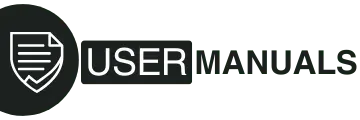This Samsung Galaxy S4 manual helps you set up, learn, and enjoy your rugged smartphone without stress. It explains what each button does, how to insert your SIM and microSD card, how to charge safely, how to connect to Wi-Fi and Bluetooth, and how to use the most important features.
You’ll also find safety notes, basic troubleshooting, and a glossary you can trust. The S4 Active comes with a tough, water- and dust-resistant design (IP67), a bright 5-inch display, LTE data, expandable storage, and a solid camera set.
Key Safety First
Read safety information before you start. Use only Samsung-approved batteries and chargers. Don’t remove seals or covers that keep water out. Keep ports clean and closed when not in use. If the phone gets wet, dry it with a soft, clean cloth right away. Don’t charge a wet device. Follow the warnings in the official manual regarding RF exposure, driving safety, and proper care of batteries and chargers.
The S4 Active carries an IP67 rating. That means dust-tight and water-resistant to 1 meter for up to 30 minutes, when all doors and covers are sealed correctly. Saltwater and high-pressure jets are not OK. If you expose the phone to salt water, rinse with fresh water and dry thoroughly. Check the back cover and multipurpose jack cover for a tight seal after any drop or impact.
Meet Your Phone
Front
You’ll see the 5.0″ Full HD TFT display, the earpiece, status light, proximity/light sensors, and the front camera. The bottom row includes three keys: Menu, Home, and Back. The status light shows charging and notifications; the sensors adjust brightness and turn off the screen during calls near your ear.
Sides
On the left edge you’ll find Volume keys. On the right, the Power/Lock key. At the top sits the 3.5mm headset jack and an infrared sensor for WatchON remote control. At the bottom you’ll find a microphone and the Power/Accessory interface (micro-USB) behind a protective cover.
Back
You’ll see the rear camera, LED flash, and the external speaker. The removable back cover protects the battery, SIM, and microSD slots. Make sure the cover’s seals are clean before closing.

Tip: The S4 Active supports up to 64GB microSD for more photos, videos, and files.
What’s in the Box & What You’ll Need
You’ll typically find the phone, battery, back cover, USB cable, and wall charger. To use mobile data and calls, you’ll need a micro-SIM from your carrier. For more storage, add a microSD card (up to 64GB). Always insert cards gently and in the correct orientation.
Power, Battery, and Charging
Insert the battery first. Don’t remove the battery while the charger is connected. Plug the supplied charger into a wall outlet and the USB cable into the phone’s port. Charging from near empty can take several hours. The status bar shows a battery icon; you can also show a percentage in Settings → Display. The phone may power off automatically when the battery drains too low; charge it before use. Avoid extreme heat.
Charging best practices
- Use Samsung-approved chargers.
- Don’t charge a wet device.
- Keep the USB door sealed whenever you’re not charging to protect against water and dust.
SIM, MicroSD, Back Cover, and Sealing for IP67
Install the SIM
Remove the back cover carefully. Slide the SIM into the slot with the gold contacts facing down and the notch aligned as shown in the manual. If the phone doesn’t detect the SIM, remove it and try again with the correct orientation.
Install the microSD
Push the microSD card into its slot until it clicks, gold contacts facing down. To remove it, push again to release, then pull it out.
Close the back cover (seal it right)
Before you close the cover, check for dust or sand on the rubber seals and the mating surfaces. Place the top edge first, align the hooks, and press around the edges until you hear and feel each section click into place. Press near the camera and flash to confirm the seal. This step protects your device’s IP67 rating.
First-time Setup (Accounts, Language, and Basic Options)
Power on by holding the Power key. Follow the on-screen setup. Choose your language, connect to Wi-Fi, and sign in or create your Google account to sync Gmail, Play Store, and contacts. You can also create (or sign into) your Samsung account to access Samsung services and backup features. If you prefer, you can skip any account and add it later from Settings → Accounts.
Set up voicemail by long-pressing the 1 key in the Phone app and following the prompts. Turn on or adjust location settings and decide if you want Google to use location for search and other apps. You’ll see options to enable key features and to name your device.
Home Screen Basics, Navigation, and Indicators
You get multiple home screens. Swipe left or right to see them. The Apps icon opens the app drawer. Primary shortcuts (Phone, Contacts, Messaging, Internet, and Apps) live along the bottom by default. You can customize many elements on your home screens.
Navigation keys
- Menu: open extra options in many apps and on the home screen.
- Home: return to the main home screen; press and hold for recent apps and task manager.
- Back: go back one step.
Status icons show signal strength, battery level, Wi-Fi state, data type (EDGE/3G/HSPA+/LTE), Bluetooth, NFC, downloads, USB connection, alarms, and more. You’ll also see icons for new messages, missed calls, and email. Pull down from the top to open the notification panel and quick toggles for Wi-Fi, Bluetooth, GPS, and more.
Common Indicators
| Indicator | Meaning (examples) |
| Signal bars | Network signal strength |
| Airplane icon | Airplane mode (no calls/data) |
| LTE/H/3G/E | Data connection type |
| Battery icon | Battery level/charging |
| Wi-Fi icon | Wi-Fi available/connected |
| Bluetooth | On/paired/connected |
| Alarm bell | Alarm set |
| Envelope | New message |
| Download arrow | Download in progress/done |
(See the manual’s indicator icon list for the full set and meanings.)
Calls, Messages, and Contacts Essentials
Open Phone to dial a number or pick from Recent calls or Contacts. You can enable speed dial, place calls from the Address Book, and manage call settings. During a call, use speakerphone, mute, or keypad from the in-call screen. The phone logs calls so you can redial quickly.
Open Messaging to send and receive SMS/MMS. Attach photos or videos when you need to. Use Email or Gmail for email accounts; both support multiple accounts and sync. The Contacts app stores names, numbers, and extras like photos and email addresses. It also supports groups, favorites, and account sync options so your contacts stay backed up.
Tip: To move from your old phone, use Smart Switch on supported devices to transfer contacts, photos, and more.
Camera, Photos, Video, and Media
The Camera lets you capture photos and HD videos. You can switch between front and rear cameras, pick modes, and adjust settings like resolution and flash. After you shoot, open Gallery to view, edit, and share. Play music with Music or Google Play Music, and play back videos in Video or Play Movies & TV. The phone supports DLNA sharing with Samsung Link so you can stream to compatible devices on your network.
Everyday tips
- Tap to focus before you snap.
- Use adequate light to reduce blur.
- Switch to the front camera for video calls or selfies.
- Back up your best shots to a cloud app (e.g., Google Photos) over Wi-Fi.
(For full camera modes and settings, see the Camera section in the original manual.)
Connectivity (Wi-Fi, Bluetooth, NFC, Hotspot, and PC)
Wi-Fi
Go to Settings → Wi-Fi. Turn Wi-Fi on, choose your network, and enter the password. Your phone remembers networks you’ve joined. Strong Wi-Fi helps save mobile data and battery.
Bluetooth
Turn on Bluetooth in Settings. Pair with headsets, speakers, or your car. Always confirm the pairing code before you accept. You can manage paired devices and rename your phone if needed.
NFC and S Beam
With NFC on, you can tap to share small items or initiate connections. S Beam (on supported devices) lets you touch two phones back-to-back to send photos or links.
Mobile Hotspot & Tethering
Use Mobile Hotspot to share your data connection with other devices (your plan must support it). You can also connect your phone to a PC via USB and enable USB tethering to share data. Protect your hotspot with a strong password. Keep an eye on data use.
PC connections
Connect your S4 Active to a computer using the USB cable. You can transfer files, update content, and charge at the same time. Use Kies via Wi-Fi (where available) for wireless management.
Settings You’ll Actually Use
Display and sound
Adjust brightness, screen timeout, and wallpaper to fit your style and battery needs. Set ringer volume, vibration, and notification tones. An LED indicator provides charging and alert cues.
Lock screen and security
Pick your preferred screen lock: Swipe, Pattern, PIN, or Password. Add owner info if you’d like. You can also enable blocking mode to silence alerts during specific hours. Keep your software updated for security and stability.
Motions, gestures, and smart features
The S4 Active supports Motions and Gestures, Multi Window, Air View, and Smart screen. These features add convenience, like peeking at content without touching or keeping the display awake while you’re looking at it. Try them and keep the ones you find useful.
Accessibility
Find Accessibility under Settings to enable features like magnification gestures, text-to-speech, larger fonts, and other tools. Accessibility settings help many users enjoy the phone more easily.
Accounts and backup
Add Google, Samsung, email, and social accounts. Sync what you want. Use Backup and reset to back up settings and app data to your account.
Apps You’ll See and Why They Matter
The app drawer includes core Google apps (Gmail, Maps, Play Store), Samsung apps (Samsung Hub, Samsung Link, S Memo, S Voice, S Health), and AT&T apps such as DriveMode, FamilyMap, Locker, and Navigator. You’ll also find tools like Calculator, Calendar, Clock, My Files, and Downloads.
Each app helps with a daily need—navigation, cloud storage, music, videos, or productivity. You can remove or disable some carrier apps if your device and plan allow it; check with your carrier.
Care, Maintenance, and IP67 Dos & Don’ts
To keep your S4 Active in great shape:
- Seal it right: Always close the back cover and USB door firmly. If you drop the phone, re-check the seals before exposing it to water.
- Fresh water rinse: If the phone touches saltwater, rinse with fresh water, then dry thoroughly with a soft cloth.
- Dry before charging: Never charge a wet phone.
- Clean gently: Wipe fingerprints with a microfiber cloth. Avoid abrasive cleaners.
- Watch the mic/speakers: After splashes, pat the earpiece, mic, and speaker areas to clear moisture. Let the phone air-dry before calls.
Troubleshooting Quick Fixes
Phone won’t power on
Charge for at least 30 minutes. Try a different outlet or cable. Check the battery contacts and reseat the battery and back cover.
No network / SIM not detected
Power off. Remove and reinsert the SIM in the correct orientation. Restart. Check for carrier outages.
Can’t join Wi-Fi
Toggle Wi-Fi off and on. Forget the network and re-add it. Reboot the router. Make sure the password is correct.
Bluetooth won’t pair
Turn Bluetooth off/on. Delete old pairings. Re-pair and confirm the code. Keep devices close during pairing.
Touch not responding after getting wet
Dry the phone completely. The touch screen can behave poorly when wet. Don’t charge until fully dry.
Battery drains fast
Lower brightness. Turn off GPS, Wi-Fi, or Bluetooth when not using them. Check for apps syncing too often. Use Power saving mode.
Camera blurry
Clean the lens. Tap to focus. Improve lighting. Try a different shooting mode.
Technical Specs (at a glance)
| Item | What you get |
| Model | Samsung Galaxy S4 Active SGH-i537 |
| Display | 5.0″ Full HD TFT |
| Processor | Quad-core 2.4 GHz |
| OS (at launch) | Android 4.2.2 (Jelly Bean) |
| Rear camera | 8 MP with LED flash |
| Front camera | Yes |
| Storage | microSD up to 64GB |
| Networks | 4G LTE / HSPA+ |
| Connectivity | Wi-Fi, Bluetooth, NFC, GPS |
| Special | IP67 dust/water resistance |
(See the original manual for full details and certifications.)
Health, Safety, and Warranty Pointers
The manual covers RF exposure standards, SAR certification, FCC compliance, battery safety, charger safety, operating environment, hearing aid compatibility, and responsible listening. It also includes a limited warranty and an end-user software license.
For full legal wording and coverage, refer to the official Samsung Galaxy S4 document sections: Health & Safety, Warranty Information, and EULA.
Appendix A — Getting started step-by-step
- Insert SIM and microSD
Remove the back cover carefully. Slide in the SIM with gold contacts down. Insert the microSD until it clicks. Check the seals and close the cover fully. - Charge up
Plug in the charger. Wait until the battery icon shows full or the LED turns green. Don’t unplug by pulling the cable; grasp the connector. Don’t charge if the device is wet. - Power on and set up
Hold Power to start. Pick your language. Connect to Wi-Fi. Sign in or create Google and Samsung accounts. Set a screen lock. Turn on backups. - Know your keys and panels
Use Back to go one step back. Home returns to your main screen. Menu shows options. Pull down the notification panel for toggles and alerts. - Place your first call
Open Phone. Dial or tap a contact. Adjust volume with the side keys. Use speaker when you need hands-free. - Send a message
Open Messaging. Tap Compose. Add a number or contact. Type your text and send. Attach a photo or video if you want to send an MMS. - Connect to Wi-Fi and Bluetooth
Settings → Wi-Fi → On → pick your network and enter the password.
Settings → Bluetooth → On → pair with your headset or car. - Try the camera
Open Camera. Tap to focus. Press the shutter to snap. Switch to video to record. Review in Gallery and share with friends.
Appendix B — IP67 water-resistance care checklist
- Keep the USB door and back cover shut whenever you’re around water or dust.
- After contact with salt water, rinse with fresh water and dry.
- Don’t press keys underwater.
- Don’t expose to high-pressure water or very hot water.
- After a drop, re-check seals before you go near water again.
Appendix C — Glossary
- IP67: A rating that means dust-tight and water-resistant to 1 meter for up to 30 minutes when sealed correctly.
- LTE / HSPA+: Fast mobile data technologies used by carriers.
- NFC: Near Field Communication. Tap to connect or share with compatible devices.
- Hotspot: Share your phone’s mobile data with laptops or tablets over Wi-Fi.
- microSD: A small memory card to expand your phone’s storage (up to 64GB on this model).
- SAR: Specific Absorption Rate. A measure of RF energy absorbed by the body. The device complies with legal limits.
Final Notes
Follow the steps here to set up your phone the right way, seal it correctly for IP67 protection, connect to your networks, and enjoy the core features without hassle. When you want the fine print and legal coverage, check the Health & Safety and Warranty sections in the original manual below.
Read Official User Manual
Details in this guide are taken from the original Samsung Galaxy S4 Active (SGH-i537) documentation for accuracy.